If you buy domains through Godaddy, but host the website and mail somewhere else, chances are you had to edit your DNS settings.
Up until a few weeks ago I had been doing it wrong. It was working, for the most part, but some things like reverse dns lookups would fail, and strange errors would sometimes crop up.
When you buy your domain through Godaddy, find your way into Total DNS Control. You will see a page similar to this:
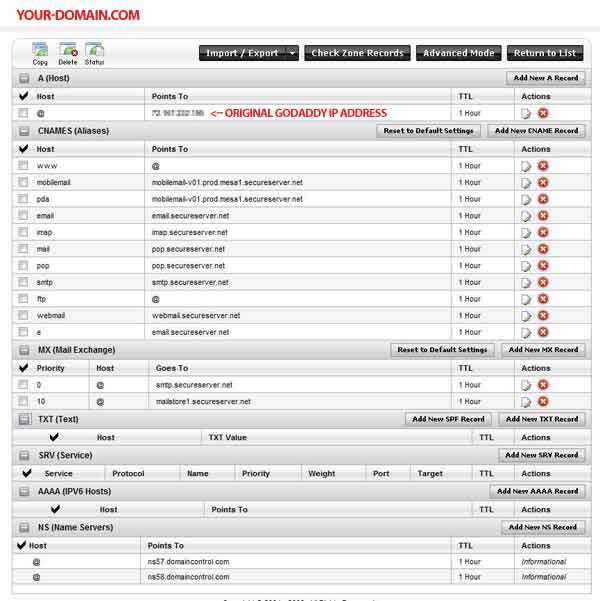
Scary, that’s for sure.
Now, before we can edit this, you need to know where your website is going to be hosted. So if you are hosting at Hostgator.com for example, you would sign up with them and they would give you the IP Address to use for your site.
Armed with that IP Address, you can start editing your DNS Record. Keep in mind that this is not gospel – your mileage may vary. This works for me everytime when I point to a website I am setting up in CPanel and also need to manage the mail. If you want your mail through Godaddy, then you do not want to make these changes.
- Switch to advanced mode so that you can edit more than one line at a time.
- Change the @ A(Host) @ record to your new IP.
- Delete every CNAME except for www and ftp
- Add the mail A(Host) Record for mail pointing to the same new ip.
- Delete the MX record with Priority 0.
- Change the priority 10 record to mail.YOU-DOMAIN-NAME.COM
- Add new SPF record and follow the following prompts
- Choose “an ISP or other mail provider”
- inbound tab: all inbound servers may send mail
- outbound tab: all addresses in A records
- PTR tab: include PTR
- The resultant line should look like “v=spf1 a mx ptr ~all”
Your DNS should now look like this:
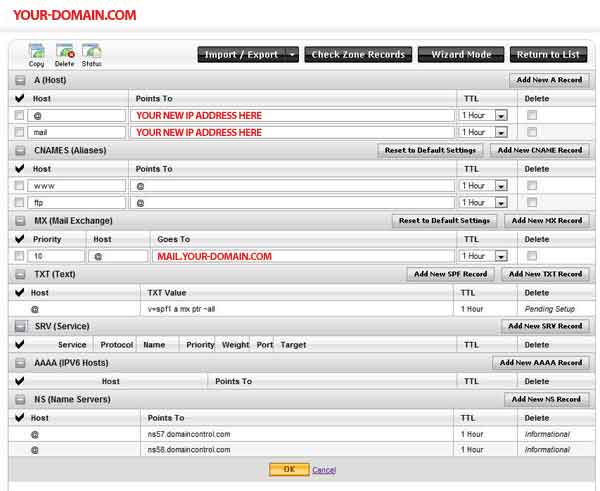
58 responses to “How To Properly Setup and Configure Godaddy DNS Settings”
Thanks man,
youre a life saver. trying to set everything up with heroku and ruby on rails and I never had to do anything but change nameservers before, instead of the actual DNS manager.
Thanks again man!
I don’t know , why godaddy has made the things so difficult and complicated. It would have been better to get the domain registered from Google itself for ease.
Nice explanation! Thanks for that, but what if webserver and mailserver are on different IP’s?
thanks for you,
but please help me i want to ask about NameServer
which choice must select
I want to park my domains.
I want to forward my domains.
I have a hosting account with these domains.
I have specific nameservers for my domains.
thanks
Hello, this seems to be what I’ looking for, I hope, but I have a question, at the bottom is the NS (Nameserver) area ,in my case it is filled like this:
host: @ (Informational)
Points to: ns15.domaincontrol.com (Informational)
TTL: 1 Hour (Informational)
host: @ (Informational)
Points to: ns16.domaincontrol.com (Informational)
TTL: 1 Hour (Informational)
It’s hard to find on godaddy documentation about how to set up this service.
Thank You.
Scott, thank you so much for posting this incredibly helpful HOW TO document. We have lots of clients with GoDaddy as their registrar and are in the process of moving many of them to HostGator for their WordPress based web sites. This tutorial was perfect… I knew most of these settings and had web and mail traffic working properly, but your tutorial showed me how to clean the DNS up so that it is easier to read and there are no longer extra entries that don’t matter. Thanks again!
Thanks, that was a huge timesaver for me, email and website most painless migration ever
You sir, are a wonderful person for posting this tutorial.